Getting started
Details on how to get started with using the Scaut platform:
Getting Started
Details on how to get started with using the Scaut platform:
Step 1: Registering for Scaut
Go to app.scaut.com and click on sign up to begin. You will then receive a verification email with a code, you can now verify your account and sign in.
Step 2: Set up your preferences
You will now have access to the Scaut platform, several features (like ordering and notification preferences) will be unavailable till your Organization has been enabled, or you have joined an active Organization as a user. We recommend you now set up your user profile by clicking on the Profile menu and select Personal settings from the options. Here you can:
- Upload a profile picture (recommend 512x512px)
- Check or change your name or email
- Pick your language, time and date settings
- Check or change your password
- Manage API keys
- Select notification settings (after your organization is set up)
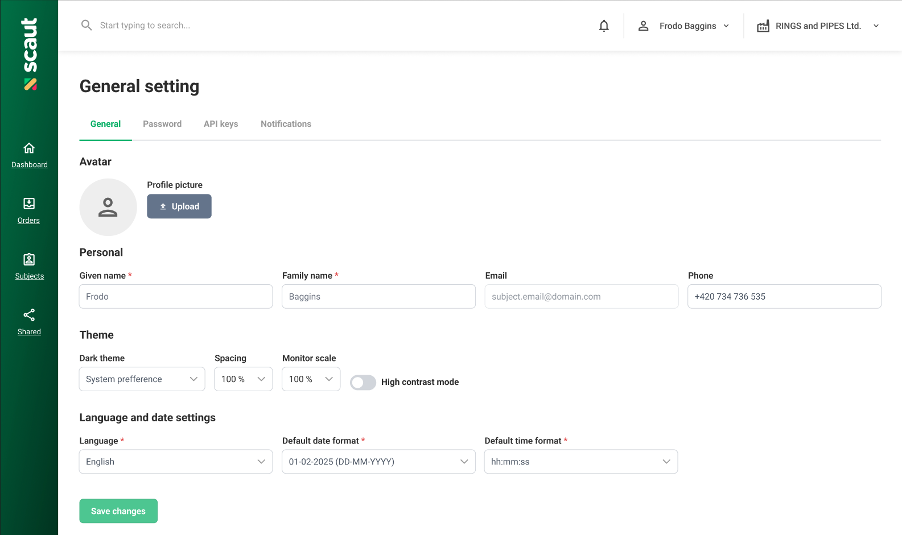
Step 3: Create your organization (for new organization users)
If you are a new subscriber to the Scaut platform, the following steps will help you set up your organization within the Scaut platform, click on the top right button (Demo) and select Organization settings from the menu, then select the Create organization button:

Create your organization by entering details such as:
- Country
- VAT number
- Name
- Address
You may also choose several organization specific options, like
- Showing prices on platform for your users
- Showing price in your local currency
- Scaut will then need to activate your organization, this may take some time.
Step 4: Set your organization preferences (for organization owners)
Once your organization is activated, you may then adjust your organization preferences from the same organization page, simply chose the tab that you wish to edit:
- Billing
- Users
- Custom packages
- Notifications
- Governance
- Connected companies
- Customized communication
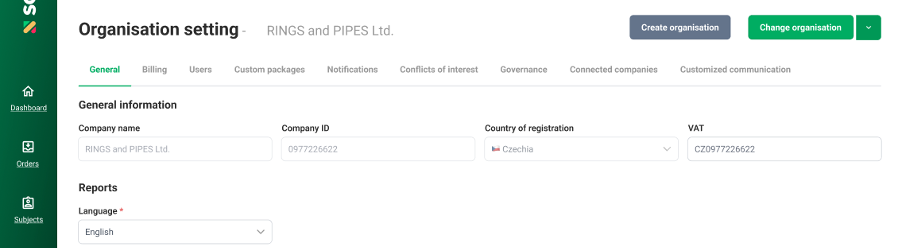
Step 5: Invite new users
Once you have established your organizational settings, you can now build your Scaut user team by inviting users to the platform.
Important: Before you can invite any users to Scaut, they must be registered first. So before inviting any additional users, we recommend you send an email to your team, let them know they will soon be invited as users, and ask them register for the platform at https://app.scaut.com/auth/signup, and to let you know once they have registered.
Go to the Users tab in your Organization settings, and enter the detail required for your new user

Your user will then receive an email inviting them to your organization, this will instruct them to log onto Scaut where they can then accept the invite in the 'My Organizations' page and join your team. Your new user can now set up their Notification settings, place orders and do anything within the scope of the role you selected or them.
Step 6: Placing an order
Placing a screening order with Scaut is easy, and with the following guide will show you how. Whether you are ordering individual checks or packages, the solution to your verification challenges are just a few clicks away. Go to the Orders page (icon in the left side green bar), and select the green New check button.

- Select your subject type (candidate, employee, or company) – we’ll use candidate for this example.
- Chose the Packages or Individual checks you wish to run on the candidate, you will also chose location and duration here.
- Enter the subjects details (or bulk list). You can also select an existing subject if you’ve run a verification before. New subjects will typically require their name details, contact email (and preferred language), and a phone number if possible.
- View the summary, and if everything is correct select the Place order button
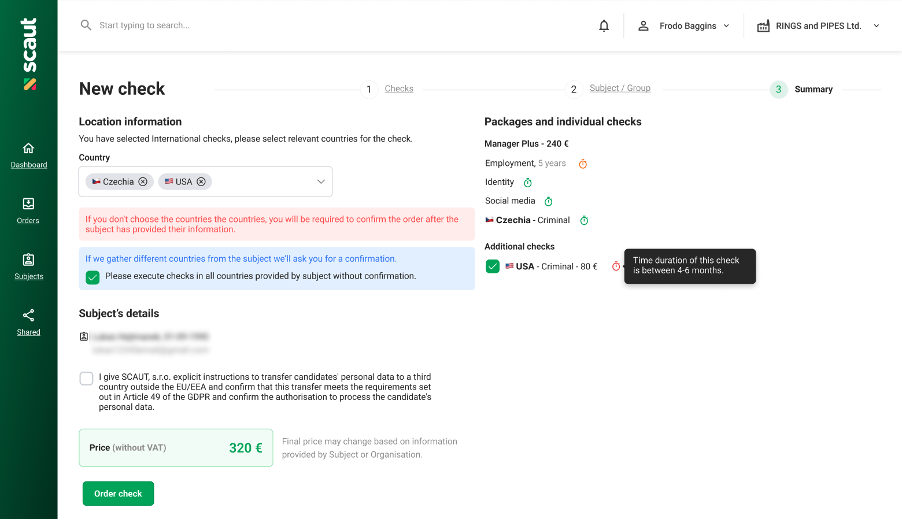
Step 7: Monitoring your order progress
Your order will now appear in the Dashboard and Order screens, and the subject will be displayed in the Subject area. You can now monitor the progress of your order at a glance, or click on the subject bar for more detailed information.
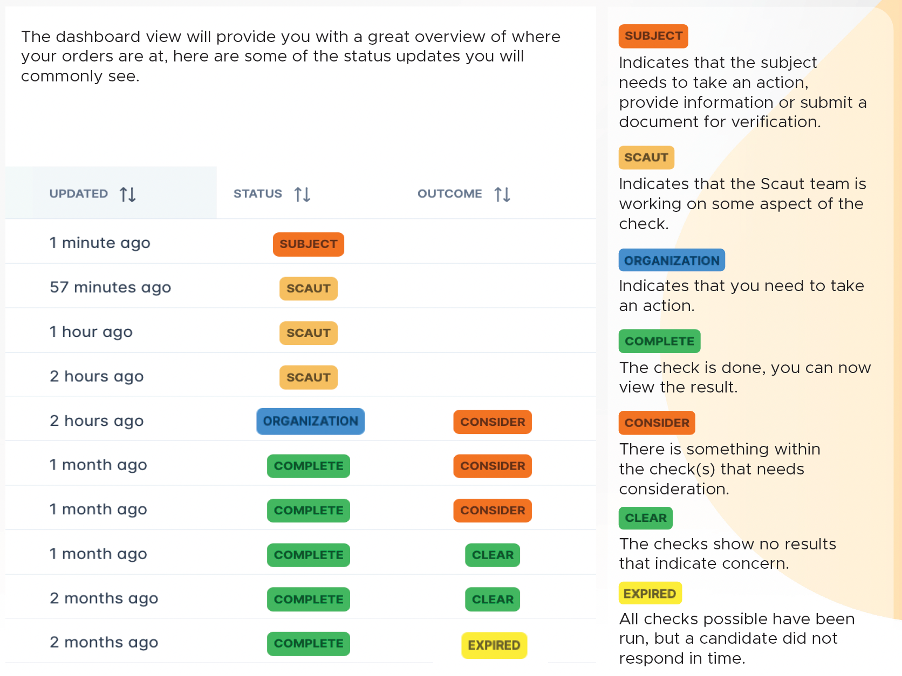
Step 8: Download Reports
In some cases, having a report of your check will be useful, Scaut makes that possible by providing both summary and detailed reports that can be accessed and downloaded from the Expanded detail section of any subject in the Dashboard.
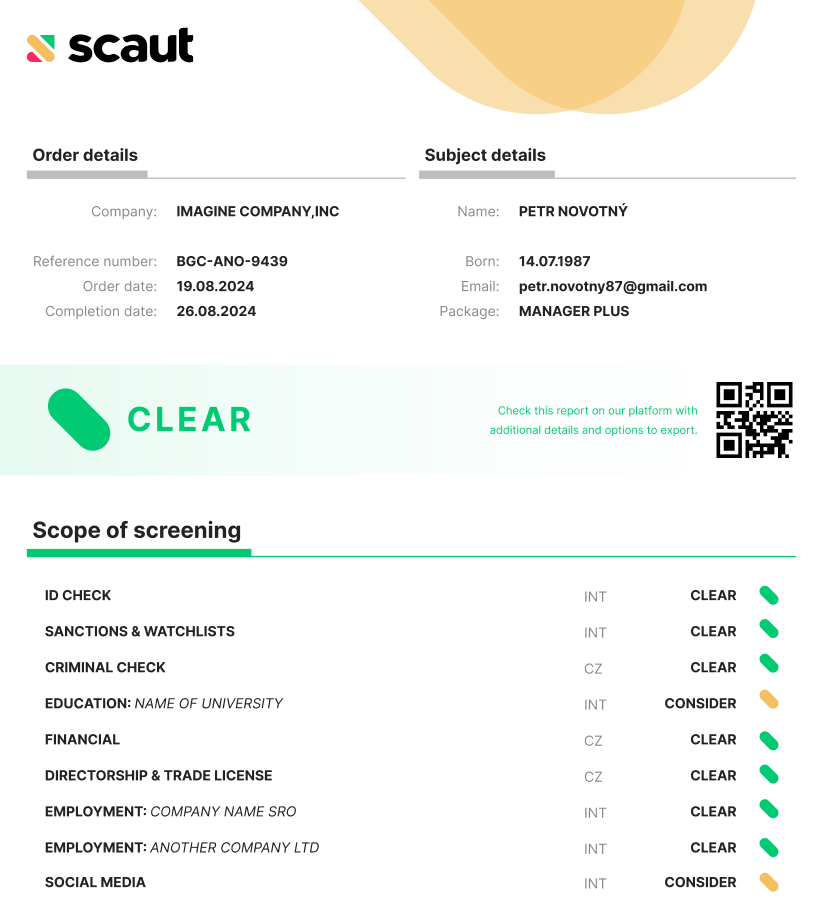
Step 9: Explore!
There are too many features to cover in this guide, but we encourage our users to explore! We are here to support you in any way we can, and if you have any questions, please visit our help centre , or the resource hub on the Scaut website
Updated 10 months ago